OBS + OpenLP Overlay

This tutorial is currently for Windows-based operating system only. We use OBS (Open Broadcaster Software) and OpenLP to display song lyrics and Bible scriptures, overlaid on camera inputs / video inputs, and then display them onto OBS Virtual Camera (for output to Zoom Meetings / Online Meetings) or to On-Site Display Projector.
Install OpenLP
in this example, we are using OpenLP version 3.0.2
Windows OpenLP 3.0.2 installation process
Set Up OpenLP
- To use OpenLP as a text overlay, we need a dedicated monitor to display the text / Bible scripture. Because it is simply expensive, we can overcome that in Windows with creating a Virtual Monitor using a software called usbmmidd_v2.
(please keep in mind we need to run the app everytime Windows starts to add the virtual monitor. it is not permanently installed).
installing virtual monitor (usbmmidd_v2)
the display will connected to the Windows automatically. (to check connected displays, right-click on Desktop - Display Settings)
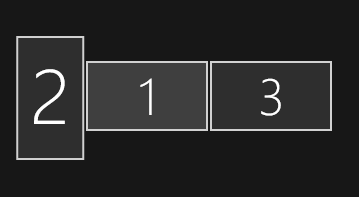
2. Configure OpenLP so it uses the Virtual Monitor as an output.
configure OpenLP to use the virtual monitor as display.
3. Import Songs from the included library.
OpenLP 3.0.2 importing songs, song style are included.
4. Import Themes from the included library.
importing themes
5. Import Bibles from the included library.
importing Bibles
6. Copy the stages folder to OpenLP data directory.
Set up OBS
We use OBS to overlay Videos and Camera Inputs with the Text Overlay from OpenLP. to do that, we need the display from OpenLP Remote Interface URL.
- Add New Scene and Add the Browser Source from (URL from OpenLP Live View URL).
add Browser Source from OpenLP Live View URL
